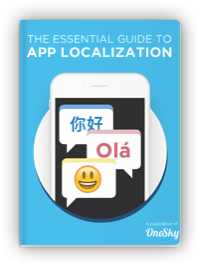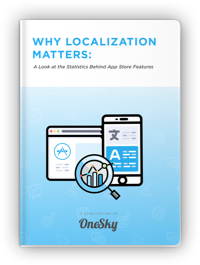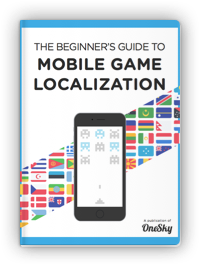The Essential Guide to App Store Localization
Some localization is better than no localization
You may not be ready for a full-scale localization, but that doesn’t mean you can’t start to explore global markets. The key to it is Minimal Viable Localization (MVL).
With MVL, you localize your app store description for different global markets, without actually translating the app itself. It’s a quick, affordable way to test the water in markets around the world, and get a sense of where your app may have major potential.
In this post, we’ll show you how the best way to localize your app store description to new markets.
To learn more about Minimum Viable Localization (MVL), check out our free step-by-step ebook to get started.
MVL: cheap, fast turnaround and high ROI
There are usually 300 to 400 words in an app’s description, so each translation should only cost around $30-$80. As a result, you can cast a wide net: for less than $1,000, for example, you can translate your game description into the 10 most popular languages on app stores, including French, Spanish and Chinese.
The turnaround time for such a short translation should be within one day—at the most, two days, with proofreading and editing.
Never machine translate your app store description. Sure, the cost is temptingly low. But the quality is usually terrible. And a bad translation hurts downloads.
Meanwhile, a good translation can provide a major boost. A full 72.4% of global consumers prefer to use their native language when shopping online, according to Common Sense Advisory. And localizing app keywords can lead to a sevenfold boost in downloads.
So, how should I localize my app description?
What languages should I translate into?
When it comes to localization, the first question is always Where should we go? On app stores, the top languages include European Spanish, French, German, European Portuguese, Chinese, Korean, Japanese, Russian, Latin American Spanish, and Brazilian Portuguese.
But, instead of rushing to translate your app description into the most popular languages, it helps to think a bit strategically.
Basically, you want to consider three big things: the language demographics of your current users, the potential size of a given language group, and the competition in any given market.
What do your current users speak?
Even unlocalized, your app may be especially popular in Germany, or tend to do well in South America. Based on the user data, you can choose markets that seem especially promising.
How much profit potential does a given market have?
Tuyen Nguyen from Google suggests that two metrics are useful in estimating which language groups are a priority for localization: (a) the top languages spoken by web-users; and (b) the top countries by paid app installs. Market potential matters, too. Who’s growing fastest?
What’s the competition?
When it comes to picking new markets, you also need to know the competition. App analytics tools such as AppAnnie and Sensor Tower can help you track competitors’ localization efforts and identify markets with less competition. These tools provide country data and competitor intelligence in verticals, which makes it easy to study and evaluate the results.
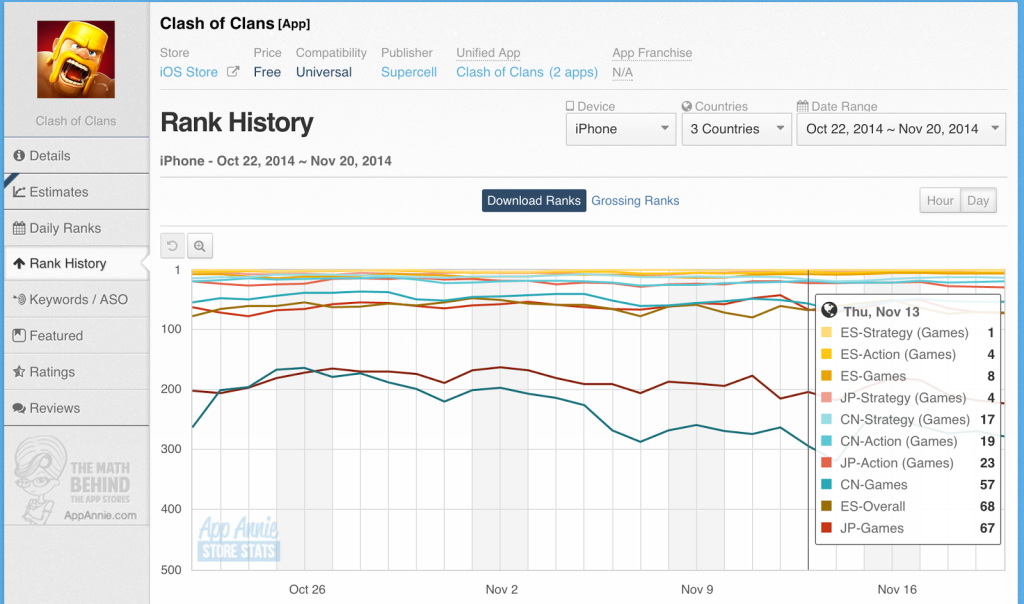
Using App Annie to check the rank history of your competitors in other countries
If you’re looking for a free option, OneSky’s AppGrader is a small tool that helps you check the localization progress of any app. We also provide an estimate of how many users you can reach with a designated localization plan.
Should I translate my app title?
It depends. In the interest of producing a consistent global brand, some developers prefer to keep their app name untranslated.
Sometimes, though, adding a localized element to the title makes it easier for people to find and engage with your app. After all, on the search result page, only the app title pops up. You may keep the brand section of the title untranslated, but go ahead and translate the rest.
Flipboard, for example, uses the word “Flipboard” in every language market, but translates the descriptive part of its title (“Your News Magazine”).
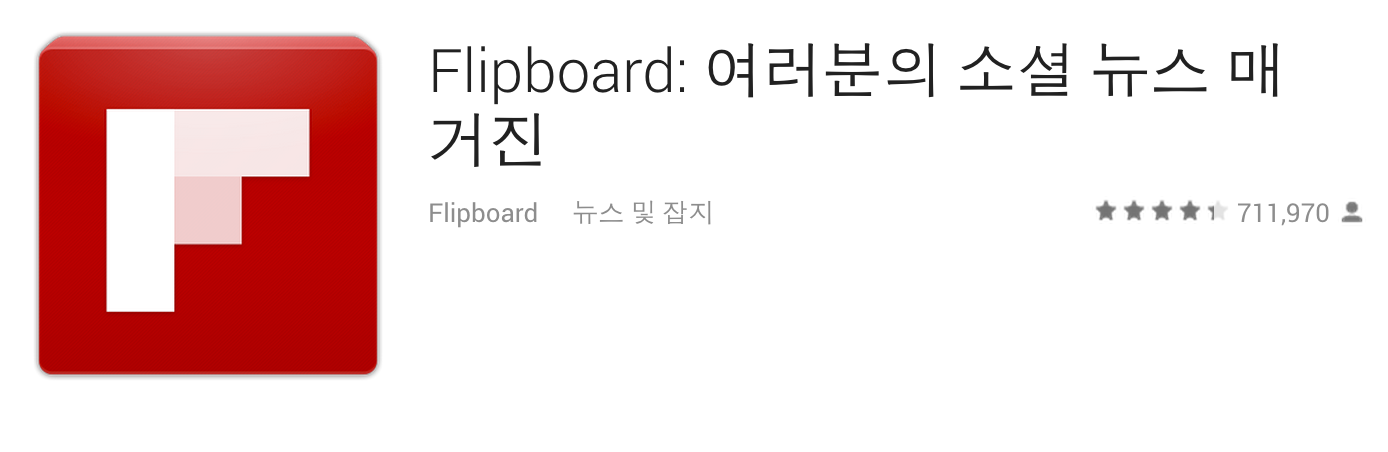
Flipboard on Google Play Korea
How can I localize visual-audio items, such as screenshots and video?
“Localized screenshots make it clear to the user that they’ll be able to use your app in their language.” – Android Developers Blog
It’s human nature: we focus on visuals. So, when app store searchers first notice your store listing, it’s likely to be the graphics that grab their attention. You want to have an attractive graphic, of course. But you also might need to tweak your graphics in order to localize them.
- If there’s any text in the graphic, you’ll want to extract it and get it translated.
- Some content in your graphic may be culturally specific. That giant Empire State Building on your app store page? Maybe consider replacing it with the Eiffel Tower when your MVL strategy takes you to France. Or that imaginary sample user named Donald? In China, try renaming him Da-wen. When in doubt, your translators will have suggestions.
- If your app is already translated, make sure that the screenshots on your app store page are from the localized version of your app.
Hire translators with copywriting skills
App store listings involve a very particular, very important kind of sales pitch. The kind of content that works in England may not be quite as effective when it’s translated directly into Swahili. Translators with copywriting skills (we call them transcreators) are your best option. They’ll make sure that your app store description is optimally localized and ready to draw in new users.
Localize keywords using ASO
You want to make sure that people searching the app store can find your app easily. Translate keywords, and choose them with careful attention to ASO—app store optimization—in order to keep your app near the top of the search results. Looking for some guidance? Our blog post on global app store optimization can help.
Pay attention to character limit
App descriptions come with limits (4,000 characters, for example, on Google). Be aware that some descriptions might get longer once they’re translated. Text translated into Brazilian Portuguese, for example, tends to be about 30% longer than the original English.
A few tips to avoid exceeding length limits:
-
- Prioritize. Let you translators know which content is most important to the consumer—and what can be cut or trimmed down.
- Ask for backward translation, if necessary. Backward translation—in which the translators turn the localized content back into English—lets you see how and what the translators might have done to slim down your app description.
Be honest about the state of localization
In your app description, make sure to mention that the app itself is still in English. Otherwise, your users may think that your app is already localized into their native language which will result in an unpleasant surprise.
How do I localize an iTunes store product page?
1. Add a new language
- In iTunes Connect, go to “My Apps”
- Choose the app that you want to localize.
- Select the appropriate languages in the right panel.
- You’ll have lots of choices! The iTunes App Store currently supports 28 languages.
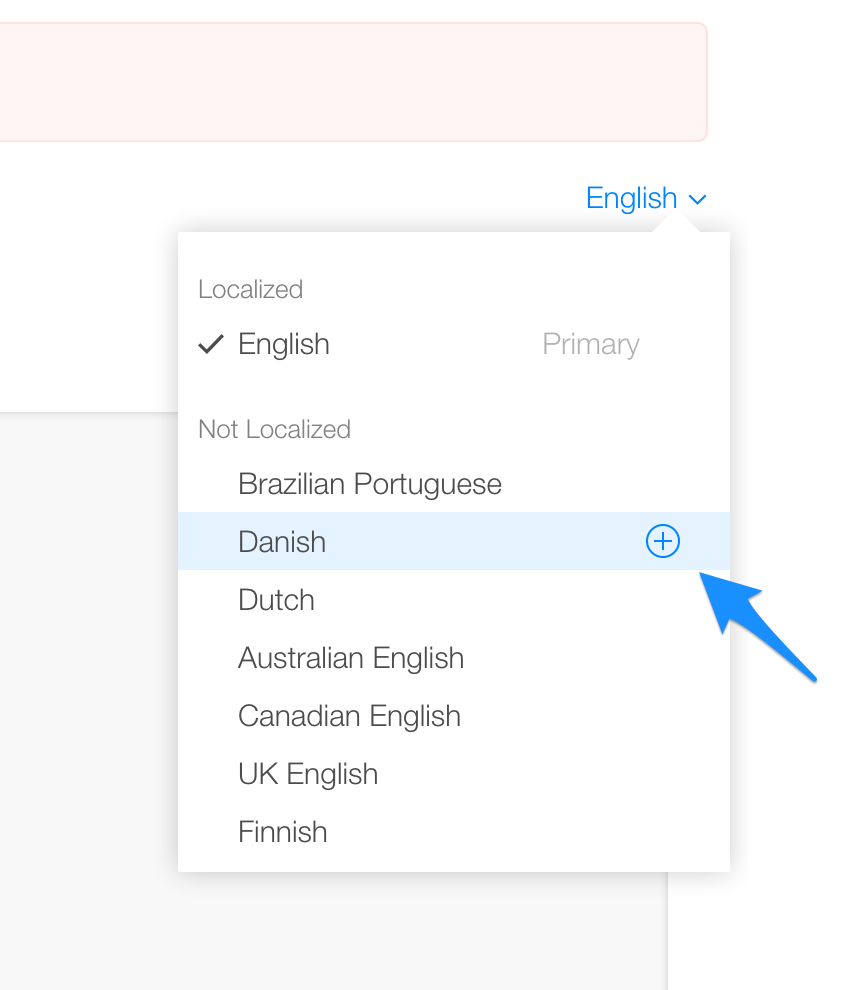
2. Input the translated metadata for your chosen language.
- You’ll be asked for the following items:
- Name (character limit: 255)
- App Description (character limit: 4000)
- New in this Version (character limit: 4000)
- Keywords (character limit: 100)
- In-App Purchases
- Display name: 75 bytes
- Description 255 bytes
- Screenshots
- Keep in mind that you’ll only be able to see the option to enable a nonactivated languages if your app is in an editable state (see a list of editable states here). If your app is NOT in an editable state, you can still modify the metadata of the languages that are already activated. But you can only add a new language if you create a new version.
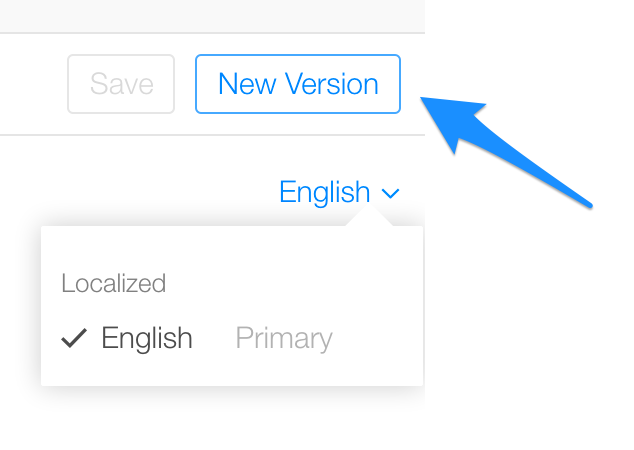
- If you want to localize details on your in-app purchases, please go to “In-App Purchases” on your app page. Choose an in-app purchase, and click “Add Language”. Then input the localized name and description of the in-app purchase.
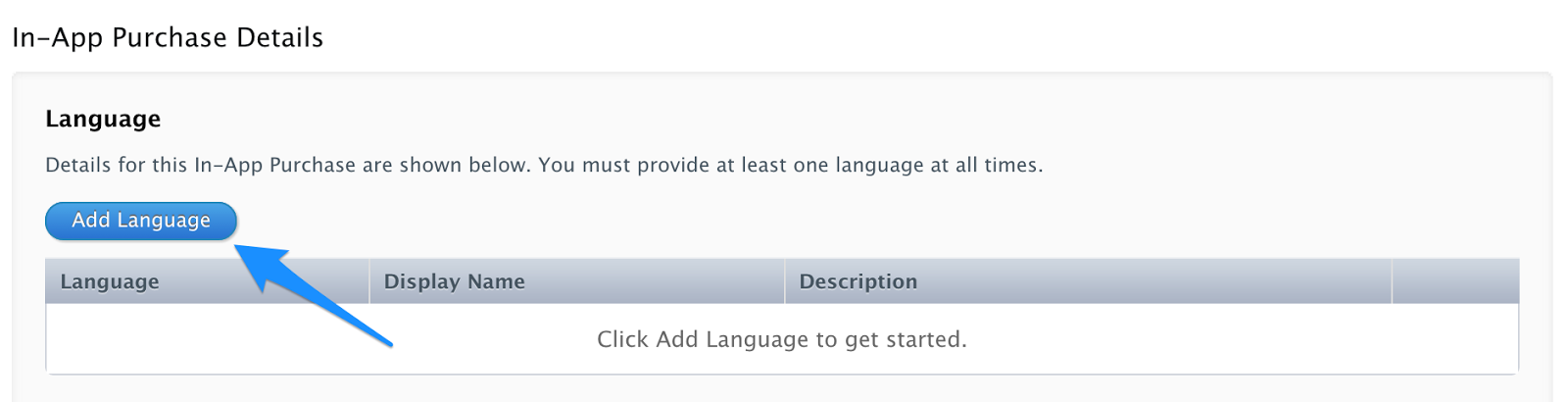
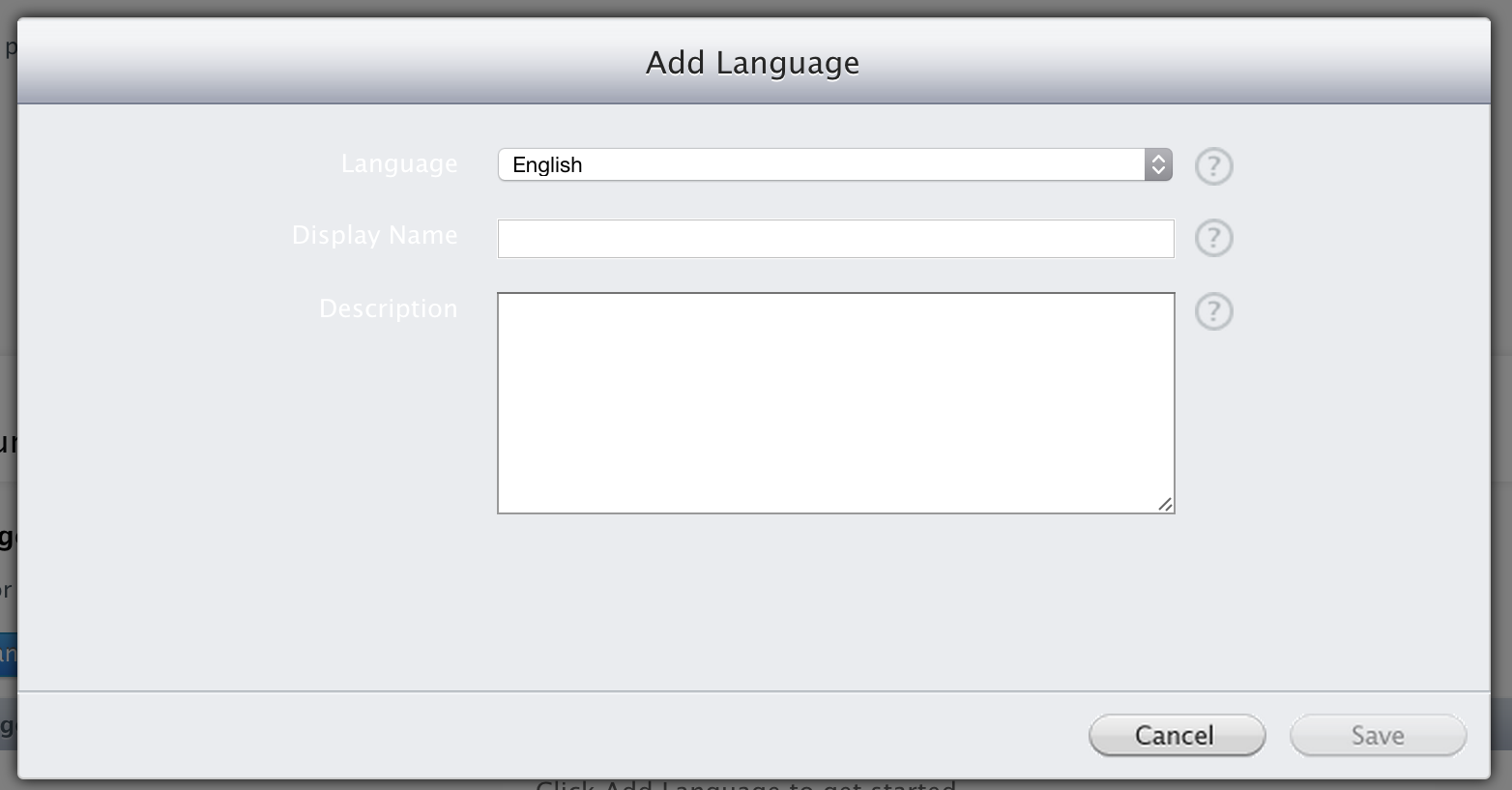
How do I localize my Google Play store product page?
Google Play supports 52 different languages—everything from Afrikaans to Hindi to Zulu.
-
- Select your app at the Developer Console
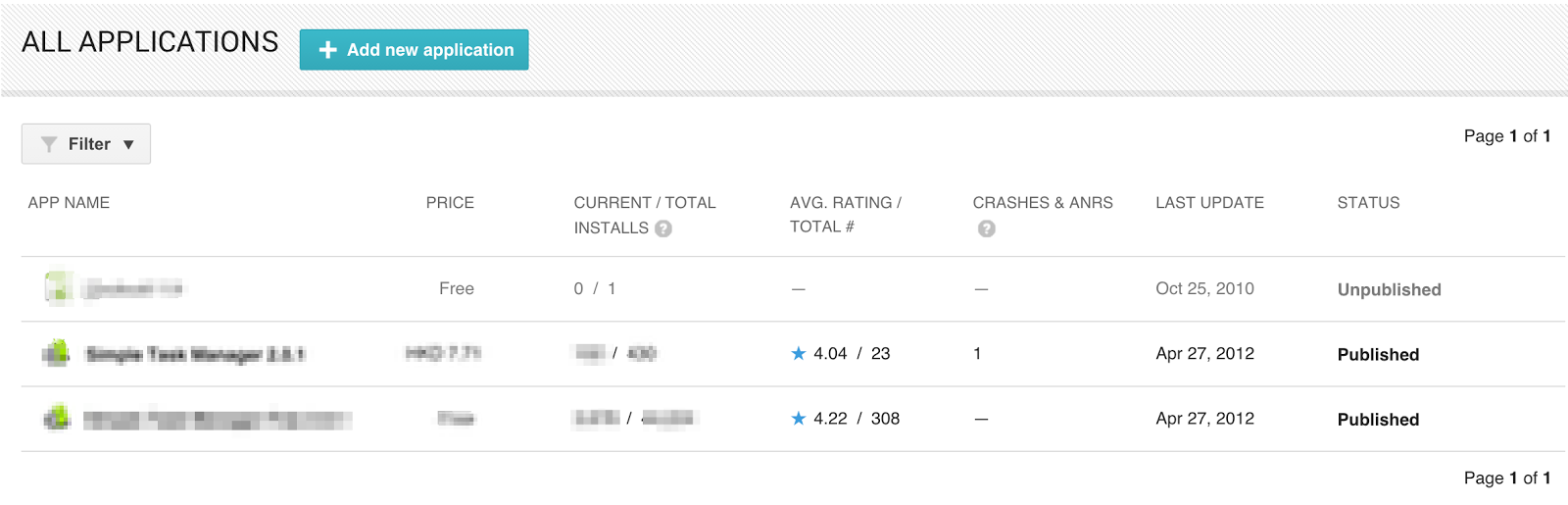
- Select the languages you would like to add, and click “Save.”
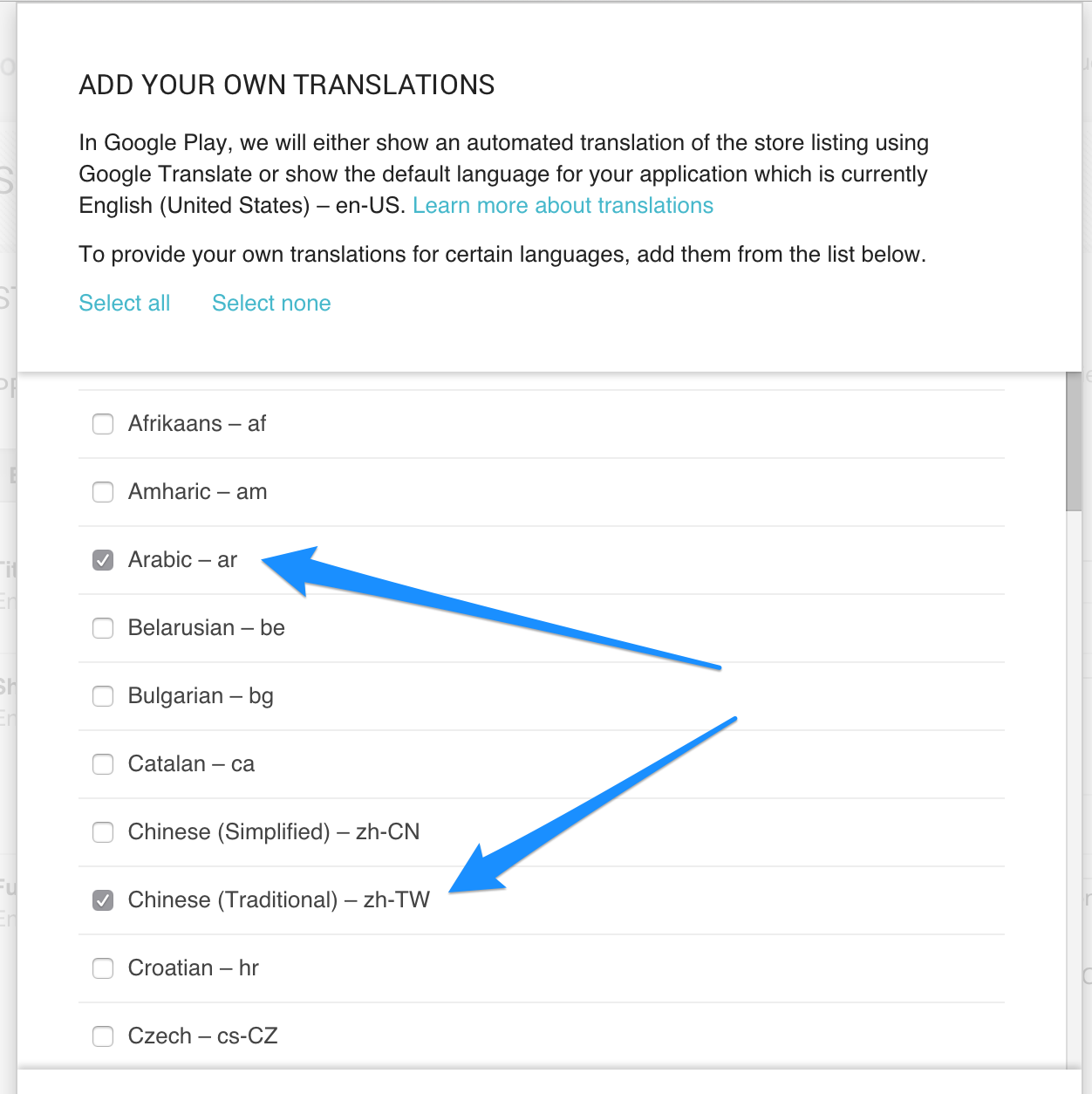
- At “Store Listing”, choose “Add your own translation text”
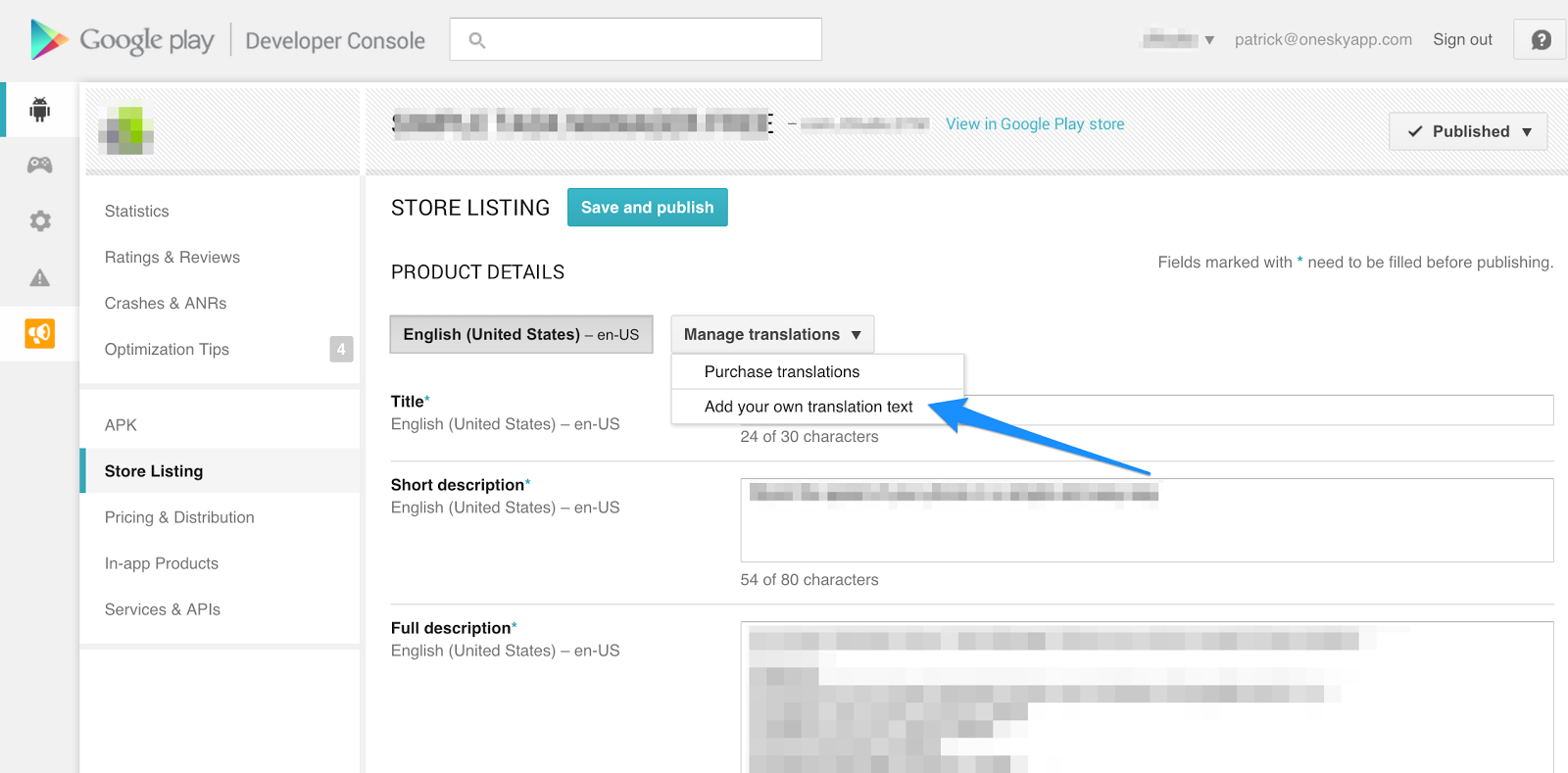
- As you add languages, you’ll see them added to your store listing. Plug in your translations and localized visuals for each language.
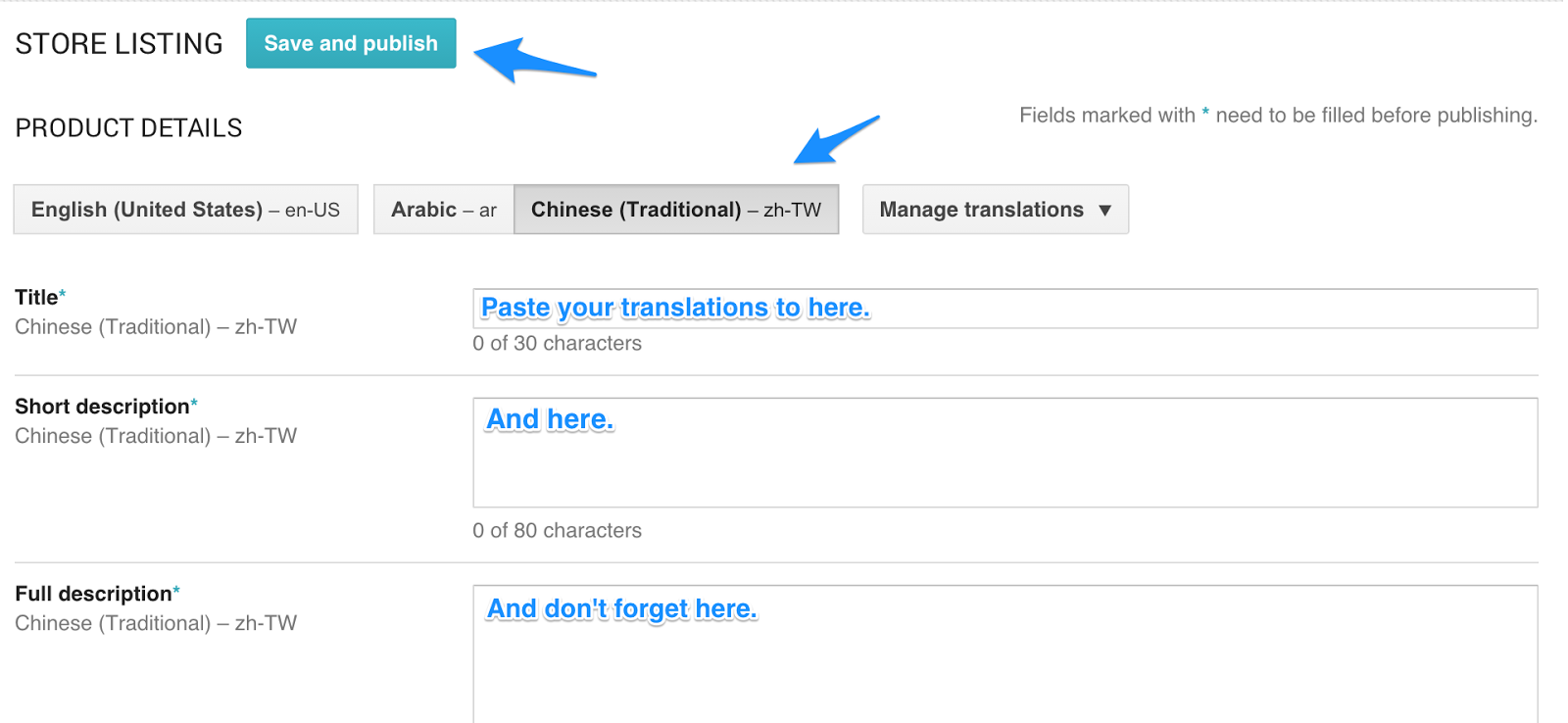
Items- Title (character limit: 30)
- Description (character limit: 4000)
- Recent Changes (character limit: 4000)
- Promo Text (Character limit: 80 characters)
- In-App Purchase Product
- Display name (character limit: 55)
- Description (character limit: 80)
- Click “Save and publish” when finished.
- Select your app at the Developer Console
Your turn
Localization can be daunting, and MVL is a great way to get started. With a quick translation job and a little work in the app store, you can get a foothold in markets around the world—and see where your app might take off.
If you get traction by localizing your app store listing. Don’t forget to scale up the effort and localize your app as well. To learn more about the app localization process, be sure to check out our full 53-page eBook, The Essential Guide to App Localization.
In this eBook, we take you through the whole process in much more detail. We go step-by-step, from planning to implementation, and explain how you, as a product manager, can ensure the highest-quality localization and how to monitor the impacts of localization: (click to download)
Don’t forget to subscribe to this blog so you don’t miss out on important tips and how-to’s on growing globally!
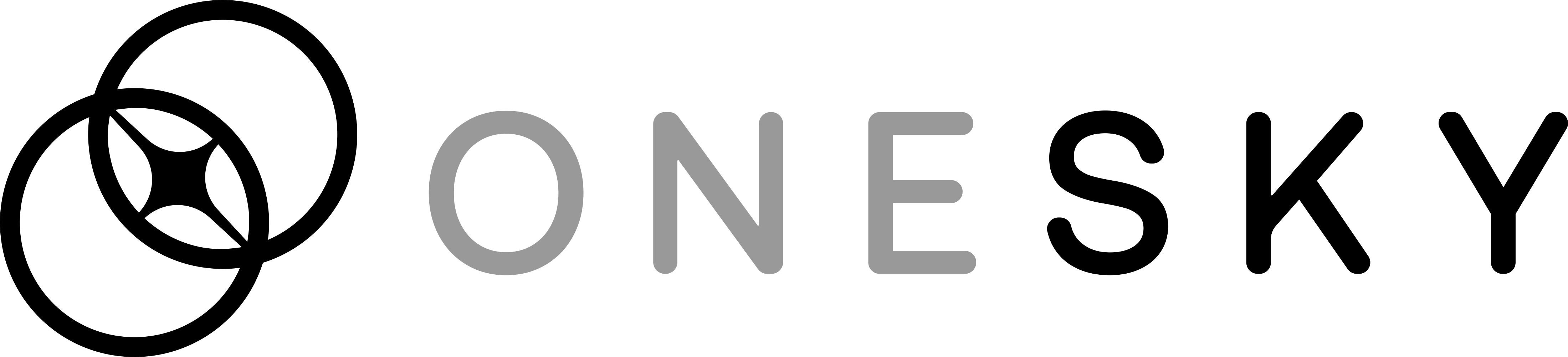
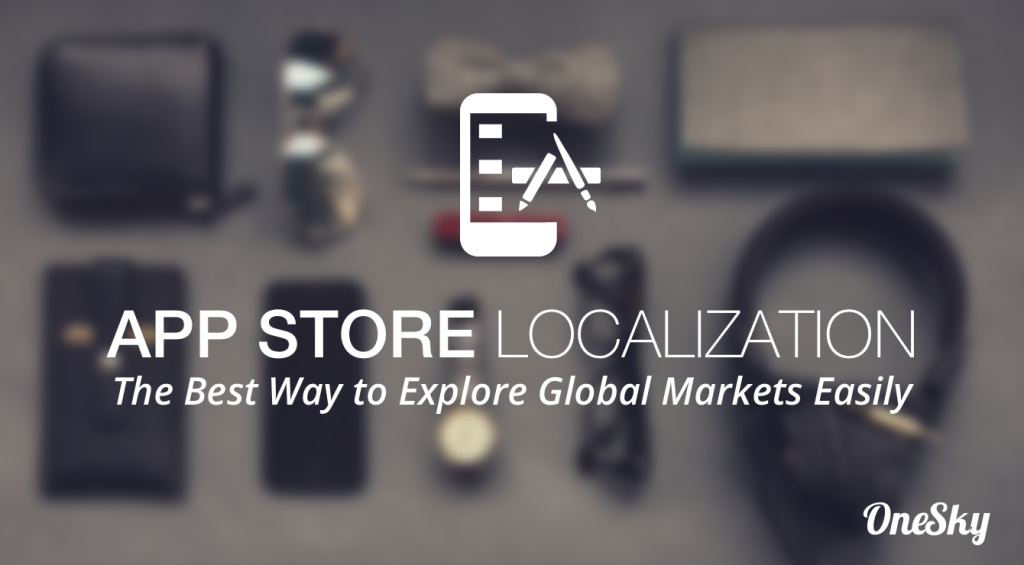

 Written by -
Written by - 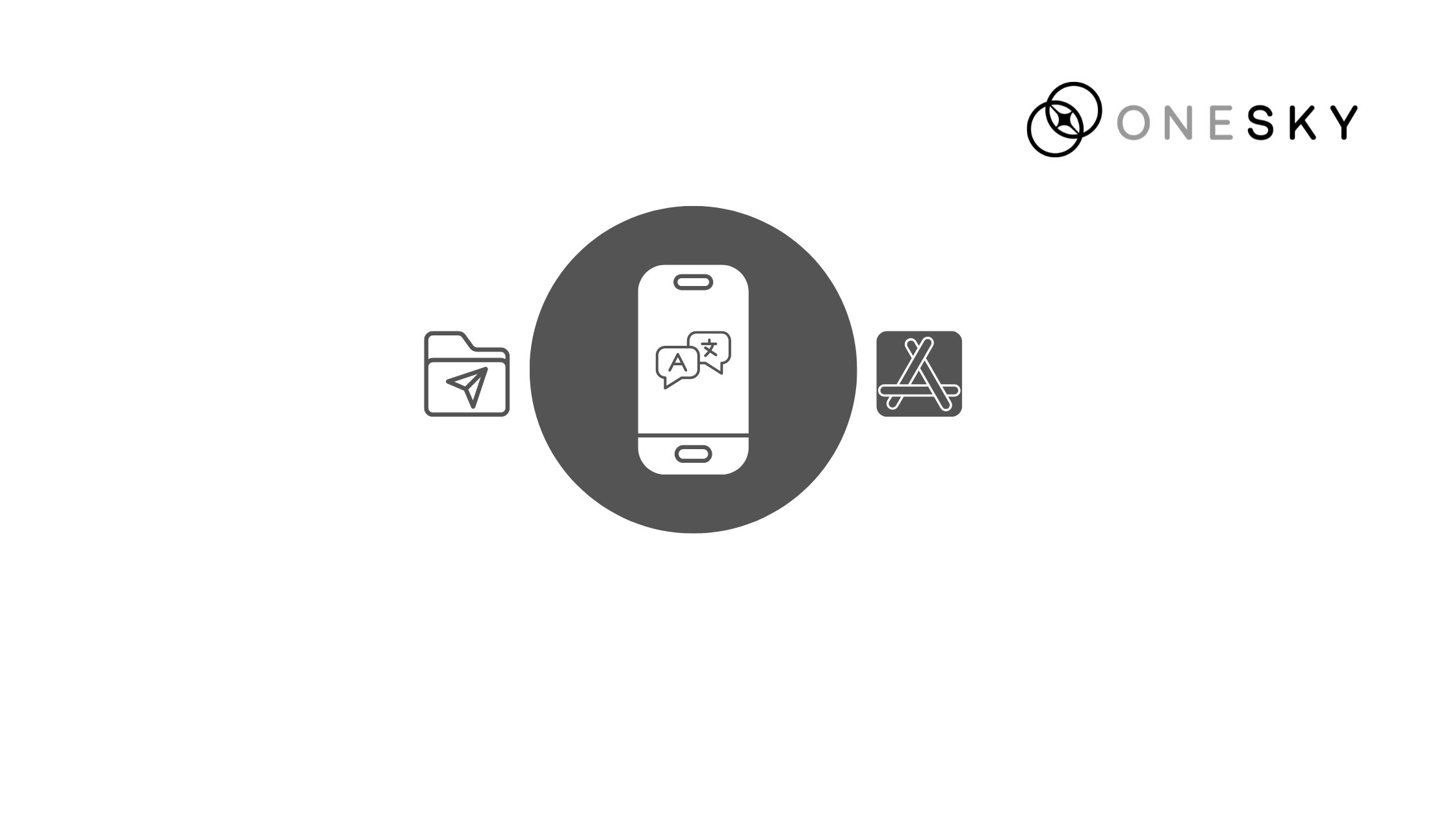
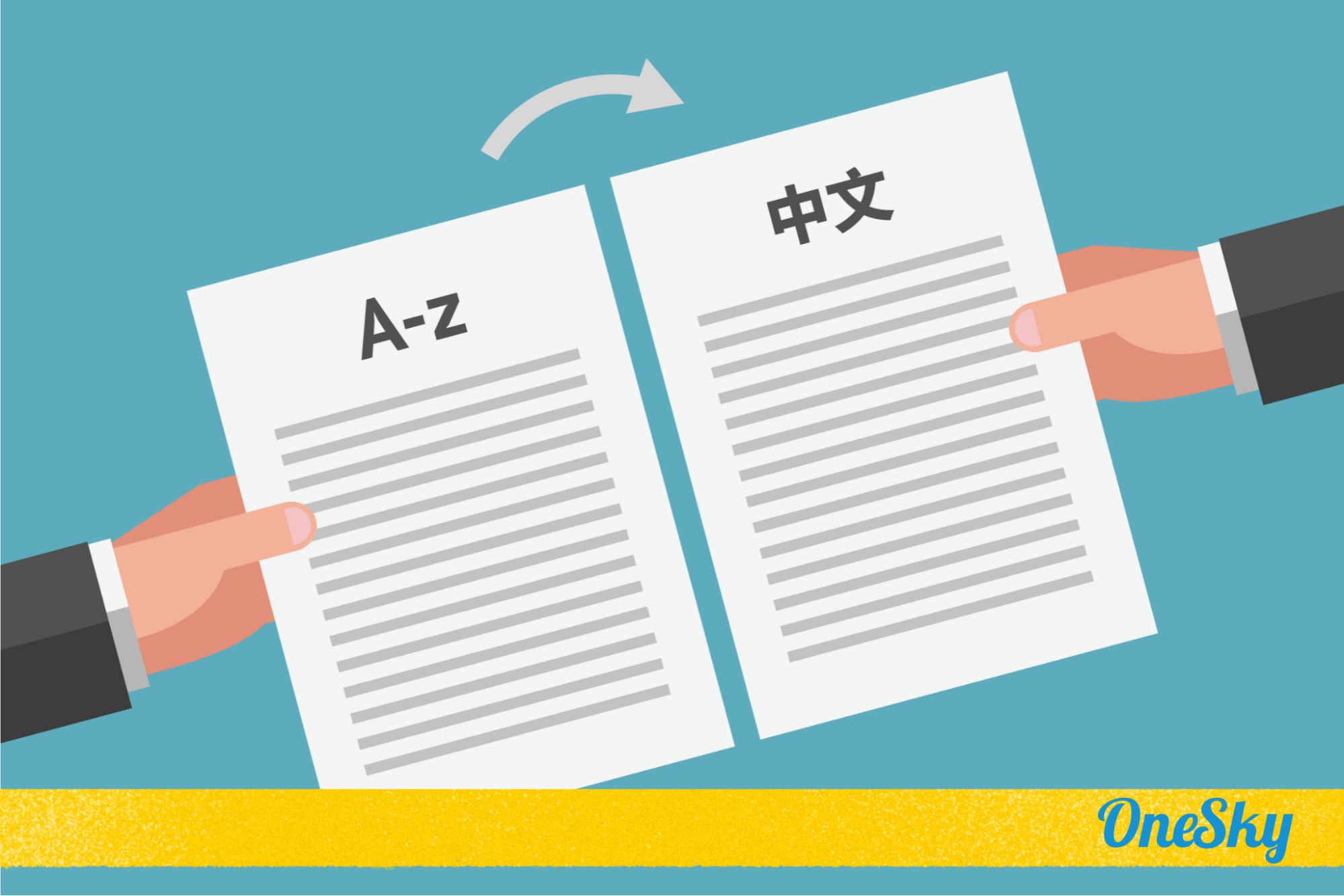

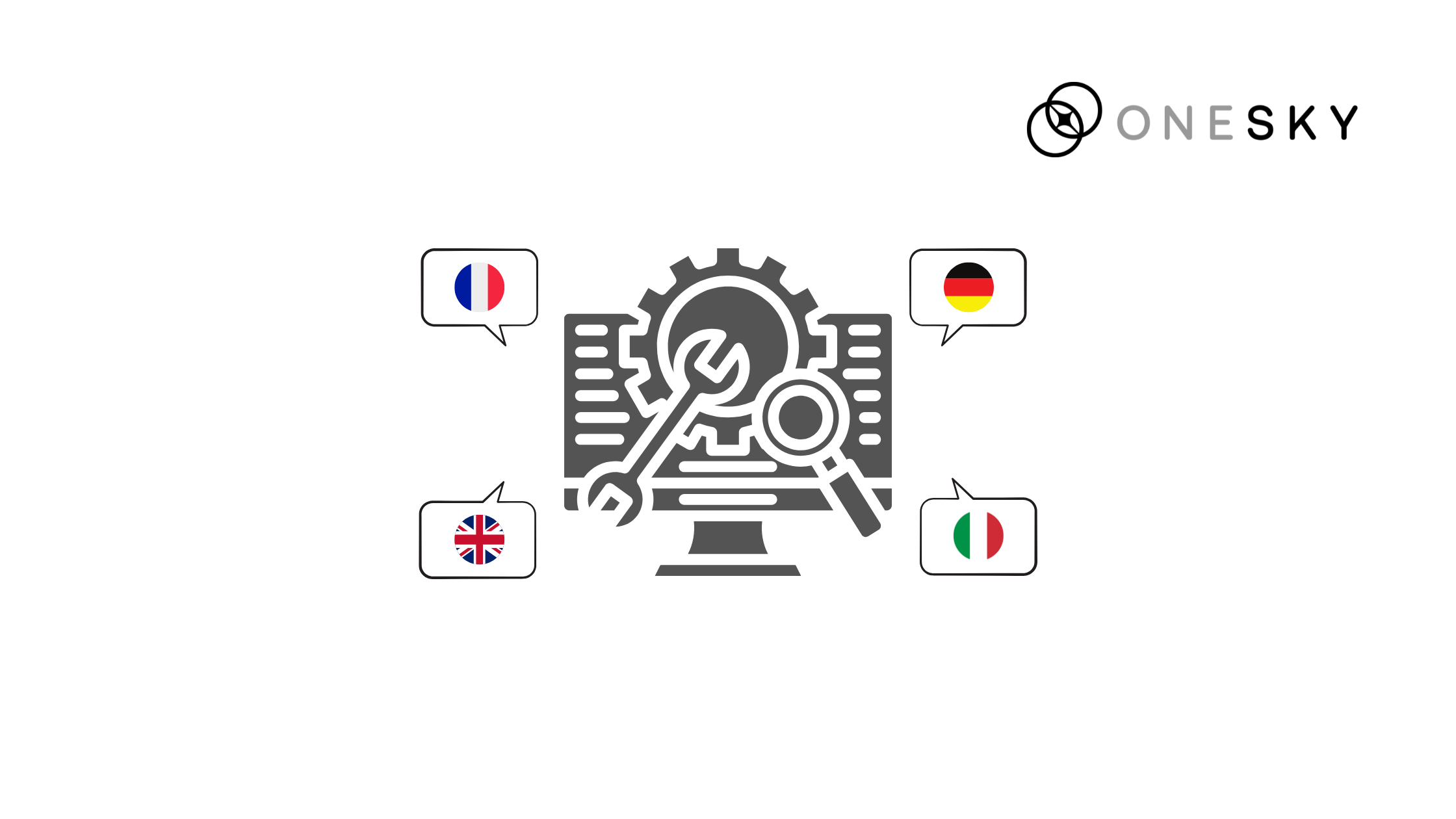
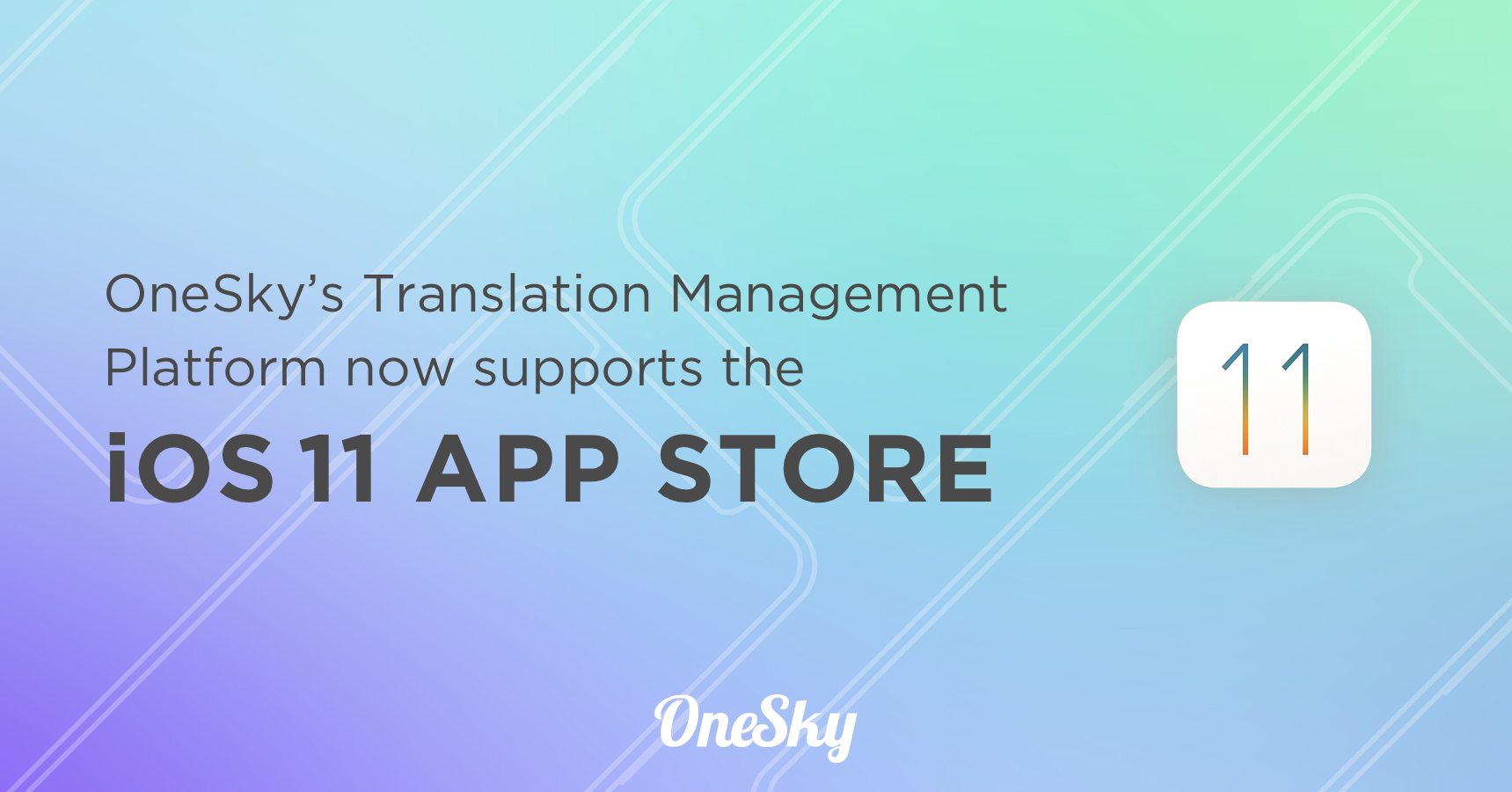
 Written by
Written by